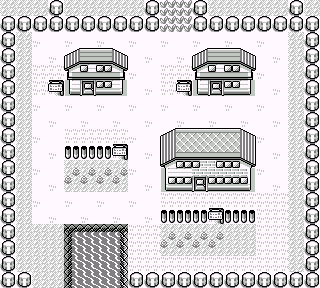SwiftUI is the next paradigm in iOS and macOS user interface development. However, if you’re like me you already have Xcode projects that are using the now legacy storyboard technology. Luckily, it possible to update your existing projects to use SwiftUI and the process is very straightforward.
SwiftUI is the next paradigm in iOS and macOS user interface development. However, if you’re like me you already have Xcode projects that are using the now legacy storyboard technology. Luckily, it possible to update your existing projects to use SwiftUI and the process is very straightforward.
Open your project’s AppDelegate.swift and modify it to looks something like this:
// MARK: UISceneSession Lifecycle
func application(_ application: UIApplication, configurationForConnecting connectingSceneSession: UISceneSession, options: UIScene.ConnectionOptions) -> UISceneConfiguration {
return UISceneConfiguration(name: "Default Configuration", sessionRole: connectingSceneSession.role)
}
func application(_ application: UIApplication, didDiscardSceneSessions sceneSessions: Set<UISceneSession>) {
}
Any additional code in that function can be left as is as long as it does not load storyboards or nibs.
From this point the next step is to create an Application Session Role in your Info.plist as so:
![]()
Once you have that done you need a SceneDelegate.swift. For the sake of simplicity I am including a default one generated by Xcode:
//
// SceneDelegate.swift
// Bede
//
// Created by Michael on 6/4/19.
// Copyright © 2019 The Mad Botter INC. All rights reserved.
//
import UIKit
import SwiftUI
class SceneDelegate: UIResponder, UIWindowSceneDelegate {
var window: UIWindow?
func scene(_ scene: UIScene, willConnectTo session: UISceneSession, options connectionOptions: UIScene.ConnectionOptions) {
// Use this method to optionally configure and attach the UIWindow `window` to the provided UIWindowScene `scene`.
// If using a storyboard, the `window` property will automatically be initialized and attached to the scene.
// This delegate does not imply the connecting scene or session are new (see `application:configurationForConnectingSceneSession` instead).
// Use a UIHostingController as window root view controller
let window = UIWindow(frame: UIScreen.main.bounds)
window.rootViewController = UIHostingController(rootView: AuthView())
self.window = window
window.makeKeyAndVisible()
}
func sceneDidDisconnect(_ scene: UIScene) {
// Called as the scene is being released by the system.
// This occurs shortly after the scene enters the background, or when its session is discarded.
// Release any resources associated with this scene that can be re-created the next time the scene connects.
// The scene may re-connect later, as its session was not neccessarily discarded (see `application:didDiscardSceneSessions` instead).
}
func sceneDidBecomeActive(_ scene: UIScene) {
// Called when the scene has moved from an inactive state to an active state.
// Use this method to restart any tasks that were paused (or not yet started) when the scene was inactive.
}
func sceneWillResignActive(_ scene: UIScene) {
// Called when the scene will move from an active state to an inactive state.
// This may occur due to temporary interruptions (ex. an incoming phone call).
}
func sceneWillEnterForeground(_ scene: UIScene) {
// Called as the scene transitions from the background to the foreground.
// Use this method to undo the changes made on entering the background.
}
func sceneDidEnterBackground(_ scene: UIScene) {
// Called as the scene transitions from the foreground to the background.
// Use this method to save data, release shared resources, and store enough scene-specific state information
// to restore the scene back to its current state.
}
}
From there all you need to do is create a view or wrap a UIView subclass or UIViewController subclass in SwiftUI; I am going to have a post on this tomorrow. Here’s a sample view from something I’m working on:
//
// AuthView.swift
// Bede
//
// Created by Michael on 6/4/19.
// Copyright © 2019 The Mad Botter INC. All rights reserved.
//
import SwiftUI
import GoogleSignIn
struct AuthView : View {
var body: some View {
VStack {
Text("Listen to Coder Radio!")
Button(action: {}) {
Image(systemName: "star.fill")
.foregroundColor(Color.yellow)
}
GoogleButton()
}
}
}
#if DEBUG
struct AuthView_Previews : PreviewProvider {
static var previews: some View {
AuthView()
}
}
#endif
Let me know what you think on Twitter and if you’re looking to get some iOS development or web development done, please reach out to me at The Mad Botter INC.